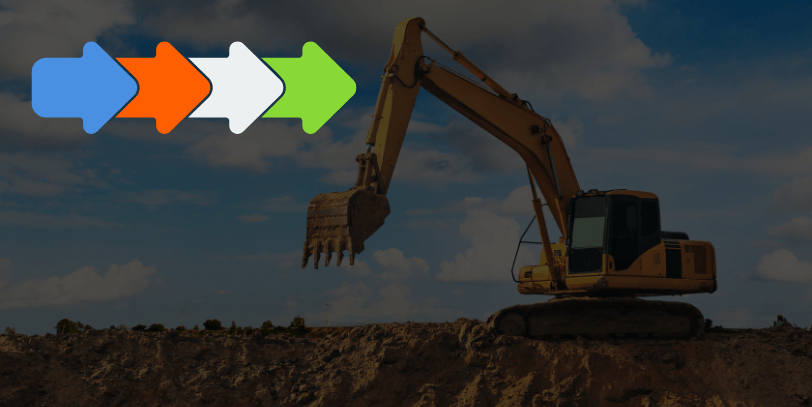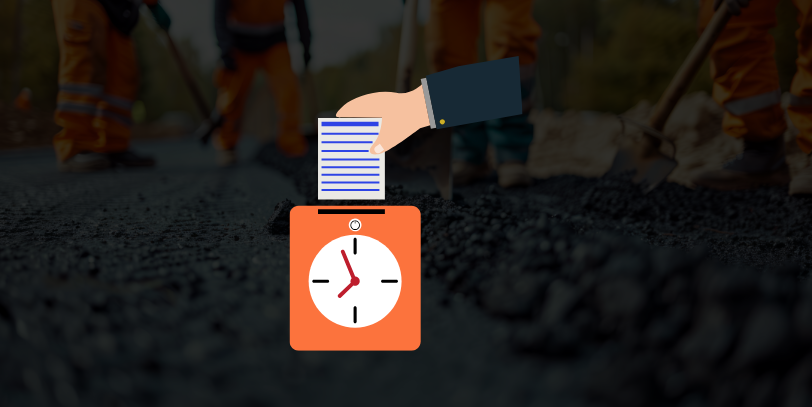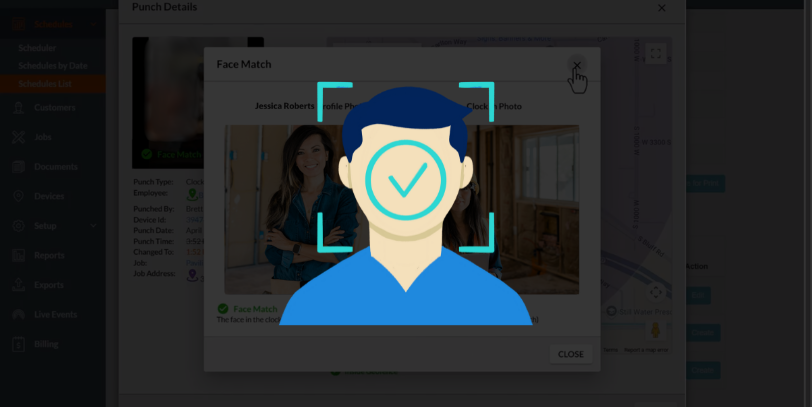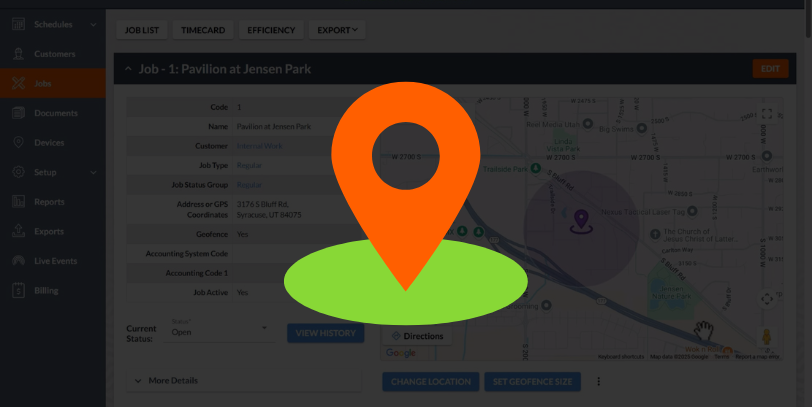Great news! We’ve released a new feature that adds functional versatility as well as a bit of automation to your favorite field management software. Your favorite field management software is CrewTracks, by the way.
This is huge. Frankly, it’s difficult to grasp how useful and robust this feature is without watching both videos below. To put it simply, each job and job item can now have an associated status, such as “Open,” “Field Complete,” or “Closed.” You can customize your list of statuses and also set up user permissions and notifications associated with each status.
Here’s a quick rundown:
Pretty simple, right? That was our goal. If the default settings work for you, you’re all set. You can start using these new features immediately.
So simple. So powerful.
But it gets even better, especially if you want to take control and make these features fit your use case perfectly. You can customize your job and item statuses in the following ways:
- Edit/add/remove statuses in your default job status group
- Determine whether users can step through statuses in any order, or ONLY in sequential order
- Set permissions for each job status and job item status globally and/or individually
- Set up email notifications for each job status and job item status globally and/or individually
- Create separate job status groups for different types of jobs
- Automate the inactivation of a job after it’s set to a final status (or one of several “final” statuses)
- Assign a job status group to each job template
- Set up notifications associated with job/item statuses on a job template
- Change the job status group on an existing job
- Update a job or job item’s status from the web app or the mobile app
- Remap statuses for all affected jobs when deleting a status
- Remap statuses for a single job when changing its job status group
- Prompt employees to update job/item statuses before submitting their daily report
What if I told you I’m still not done?
This release also includes a huge update to the Jobs tab in the mobile app, as well as a setting in the web app to indicate whether you want to show labor data in the mobile app or not. The video above shows most of the new look and feel of the jobs tab in the mobile app, including labor data. If you want to hide that labor data or make any of the other customizations in the bullet list above, this video should get you off to a great start.
As always, if you need additional help or just want to ask a question, reach out to your account manager. Every CrewTracks customer has a contact at CrewTracks they know by name. If you don’t know your account manager’s name, give us a call or email us at customercare@crewtracks.com and we’ll punish your account manager accordingly. Kidding of course – we’ll be happy to introduce you to your account manager.
We hope you love these new features! At CrewTracks, we help and innovate for the people who build and maintain our world, and this update represents a huge leap forward in accomplishing that purpose.